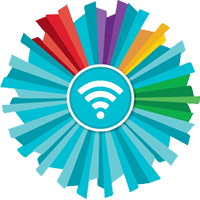Thank you for joining the Online Gluten-Free & Allergen Friendly Fall Expo (In-Person in Grayslake, IL)! Below is information on how to set up your virtual booth and navigate the website once the event goes live.
The live portion of the Expo will start on October 14 at 10:00 am ET through October 15 at 6:00 pm ET. Your virtual booth will be online until November 15, 2023
Online Exhibitor
Important Dates & Deadlines
Payments
- Full payment is due by August 13, 2023
- A 50% deposit is required before we begin to build or update your online booth
- Full payment must be received before you will be given access to view your online booth or to select your booth for the in-person event
- Cancellation Policy - No refunds will be issued
Deadlines
- Online Booth Form - must be completed by September 12, 2023
- Online Booth - NO changes will be made after September 22, 2023
Online Booth Forms
Please choose the correct form below to enter in your online booth assets.
General Information
Live Online
10:00 AM - 6:00 PM ET on Saturday
10:00 AM - 6:00 PM ET on Sunday
Open to the Public (In-Person)
10:00 AM - 4:00 PM CT on Saturday
10:00 AM - 3:00 PM CT on Sunday
GRAYSLAKE, IL
October 14 & 15, 2023
Lake County Fairgrounds Event Center
1060 East Peterson Road
Grayslake, IL 60030
Questions?
Michelle Baran
Director of Operations
Tina Ferruolo
Director of Sales
First Steps
Build Your Online Booth:
- Complete Your Online Booth Form
- NEW Exhibitor Form
- Returning Exhibitor Form
- Virtual Booth Examples:
- Example 1
- Example 2
- After we have received your 50% deposit and you have completed your form we will build your booth.
- Online Booth Form - must be completed by September 12, 2023
- NO changes will be made after
September 22, 2023
Approve Your Listing:
- Once your booth is built out Michelle will send you an email on how to log in and view your Online booth. The email will come from michelle@nourished.group. Please add Michelle to your contact list so her emails do not end up in your spam folder.
- It is very important to look over everything as well as test links, look over images and product listings.
- If you would like any changes made email michelle@nourished.group.
IMPORTANT - Please Read
- We recommend using Chrome as a browser to navigate the website.
- Disable any ad blockers, spyware, malware and firewalls.
- Please do NOT use Safari or Internet Explorer as some functions may not be available to you.
Logging Into The Website
You will receive an email from no-reply@showmetry.live
IMPORTANT: You will receive this email ONLY after you have completed the Online Booth Form and have made a 50% deposit.
- Click the link in the email you receive and enter your email and temporary password.
- You will be prompted to change your password.
- Once you have done this you can delete the email.
- The next time you log in you will go to: https://nourishedfestival.il23.showmetry.com/login
Example Email
Dear Tina,
Welcome to Nourished Festival Fall Expo. You have been registered as an exhibitor to our website. Your temporary password is TxuoIQKPR9HZ. Please click here to login. You will be prompted to change your password on first time login. If you didn't request for account creation, you can ignore this email.
Thanks,
The Nourished Festival Fall Team
User Profile
Once you are logged in you have the ability to update your user profile. You can upload an image or logo, add in your social media links and change your password.
Exhibitor Details
- Admins ONLY have access to your exhibitor details located in your user profile.
- There can be multiple admins for one company.
- Below are the following things you can access in your exhibitor details. This includes: Reporting & Analytics, In-Booth Class Sessions, In-Booth Videos and Status Updates.
Booth Real-Time Analytics
Types Of Reports:
Your brand has access to all analytics in real-time. You must be an administrator to access these reports. Admins can view these reports from their user profile and can easily download all of the data.
You can only access this if you are an admin. There can be multiple admins at one company.
- Exhibitor General Analytics
- Giveaway Report
- Product Report
- Sample Request Report
- Coupon and Offer Download Report
- In-Booth Event Report
- In-Booth Attendee Report
- Discounts Per Coupon Offer
- Analytics
- Newsletter Entries/Customer Leads
- PDF Download Report
- Quote/Request More Information
In-Booth
Class Sessions
Your brand can add in-booth sessions that are hosted directly in your booth space. This is a great way for you to connect with your target audience. Class sessions are easy to set-up and work similar to a Zoom session. There is a limit of 200 people attending your class session.
Some Ideas:
- Cooking Demo
- Product Demo
- Meet The Founder
- Blogger/Influencer Networking Session (This one has been successful for many brands. We recommend you invite the bloggers a couple of weeks before the event and they can learn all about your products and those that attend will receive a sample)
In-Booth
Videos
Your brand has the ability to add up to 3 videos in your Online booth for attendees to watch whenever they want. You must have a YouTube or Vimeo embed link.
Status Updates
Status updates are a great way to let the consumer know what is going on with your brand during the Live portion of the event.
The status is located on your Online booth page under your logo and company name. You can update this as often as you would like on the show days.
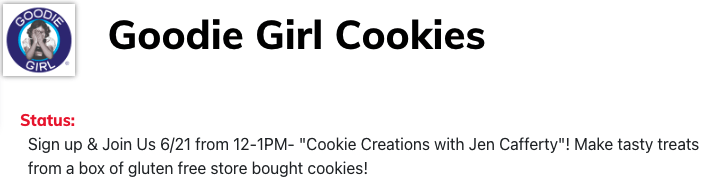
Navigating During The Live Event
Below are some tips on how to navigate the platform during the Live portion of the event.
Here is the link to access the platform - https://nourishedfestival.il23.showmetry.com/home
LIVE CHAT on the home page is for attendee support. If you have any questions please email, call or text Michelle or Tina.
Top Navigation Bar
- Visit Exhibitor Booths
- Presentations & Booth Events
- Show Specials includes giveaways, discounts, coupons & free samples.
- Connect & Network - search for attendees and/or exhibitors
- Profile & Show Info - view and edit your profile, access attendee gamification instructions and FAQ's, view your watchlist & favorites as well as who you are connected with.
What Are You Looking For?
Here you can easily access the most popular items on the page.
- Giveaways
- Promotions: including discounts, coupons and free samples
- Classes - both on our main stage and in the exhibitor booths
- Gamification - attendees win points for taking quizzes, answering surveys and interacting with exhibitors and classes
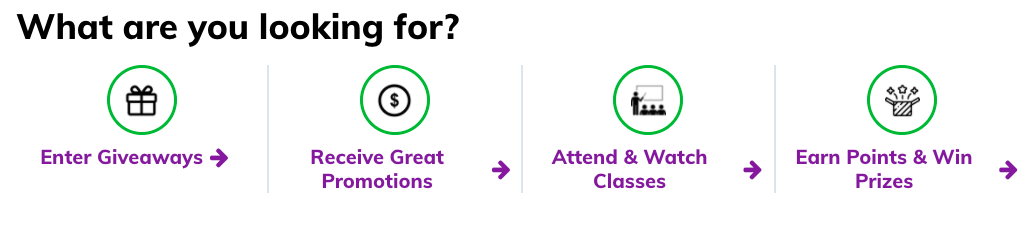
Chat Feature
- Attendees can chat directly with a brand or leave you a message. If you have a message, the chat icon will be red. Messages are assigned to one of the exhibitor staff at random.
- Brands will have to connect with attendees or other brands to be able to chat directly.
- Access to the chat is in 2 places: top right corner of the home page & in a Online booth under Who's In The Booth.
- If you are not logged into your booth attendees will have the option to leave a message for you that you can respond to at a later time.
- The message will go to all booth staff.
Schedule Feature
As an Exhibitor you also might be interested in attending classes. We now have a schedule feature to make it easier to keep track of classes you would like to attend as well as join the classes when they go live.
You can access your calendar a few different ways: click the calendar icon in the top right corner, click presentations & booth events on the navigation bar and then my classes & booth events or click the user profile icon on the top right corner and then my schedule.
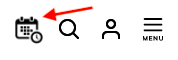
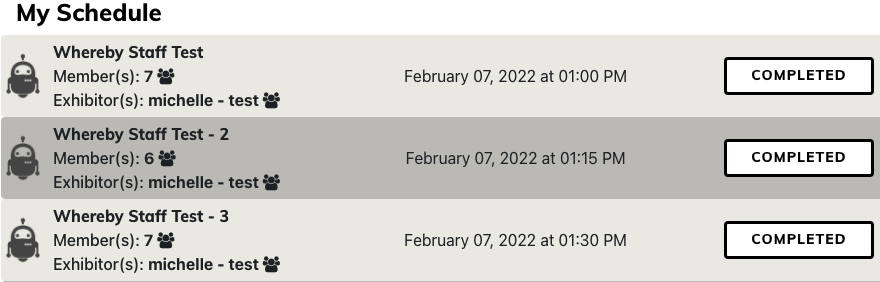
Gamification
Gamification includes quizzes, surveys and activities to keep the attendee engaged.
- Attendees earn point when they take quizzes & surveys.
- They also earn points when they do certain activities. For example: Visit an exhibitor booth for 2+ minutes, attend an in-booth class session or a presentation on the main stage and sign-in for the first time.
- Exhibitors that happen to be gluten-free can only take part in the games by using a personal email and creating an attendee profile.
- To make it fun there is a leaderboard so attendees can track their progress.
Prizes!
Now the fun part - we give away a LOT of prizes and LOVE when our Exhibitors want to join and donate prizes.
By donating prizes your brand will receive additional exposure on our Earn Points & Win Prizes Page!
Here are just a few examples of donated prizes:
THREE $100 gift cards to Eban's Bakehouse!
Beam Minerals Advanced Support Set valued at $80
Flower of Life CBD's NEW GF bundle valued at $130
A Six-Pack of Nudo Pizza Dough & a pizza screen from Etalia Foods valued at $110
Suprise box of goodies valued at $75 from Kalifornia Keto
A case of Lorriane's GF Flour & Mixes - valued at $60
Tips To Get The Best ROI
There are many things you can do to increase your exposure and collect consumer data during the Online Expo.
Create A Giveaway
- Brands collect thousands of emails when they offer a giveaway
- Giveaway Example
- The best results are giveaways that have more than one winner, are valued at $75 or more or offer product and merchandise
- Depending on your sponsorship level you could have more that one giveaway
- Basic booths do not receive a pop-up reminder with the giveaway
GREAT Promotions & Discounts
- The brands that get the highest ROI at the Online Expos offer a GREAT discount.
- We recommend 20% off or more or BOGO. Free Shipping is also a plus!
- If you can send out samples, DO IT! You will collect more consumer emails and get the product in the hands of your target consumer. Samples can be capped at the number you would like.
Closed Caption - is available in TWO ways
- Option 1 - Google Chrome - Go to the three dots in the upper right corner > click settings towards the bottom > on the left click accessibility > then turn on live caption. Once this is on a box will pop up that you can move around your screen during live or pre-recorded sessions.
- Option 2 - Microsoft Windows 11 - To turn on live captions, do one of the following:
- Turn on the live captions toggle in the quick settings accessibility flyout. (To open quick settings, select the battery, network, or volume icon on the taskbar). OR Press Windows logo key + Ctrl + L.
- Select Start > All apps > Accessibility > Live captions.
- Go to Settings > Accessibility > Captions, and turn on the Live Captions toggle
- When turned on for the first time, live captions will prompt you to download live captions language files to be used by on-device speech recognition.